With the addition of jquery, if you set the indicator on one in every of the social bookmarker icon, it'll pop out slowly, Solo softer sort of a blue blood taking off of the palace, it had been thanks to the result of easing the present on jquery-ui.min . additionally to easing the results that I add the appliance, also because the sort of social media that I place lots a lot of. This appliance is galvanized from Johny Asal Responsive Template Blogger Asal Jadi.
Add Floating Social Bookmark with Easing Effect To Blogger/Blog
- Log in to Blogger
- Go to Template >> Edit HTML (tick expand widget templates )
- Put the following CSS code above ]]></b:skin>
.social-buttons {
position: fixed;
top: 130px;
width: 45px;
z-index: 9999;
}
.button-left {
left: 0;
}
.button-right {
right: 0;
}
.social-buttons #twitter-btn .social-icon,
.social-buttons #facebook-btn .social-icon,
.social-buttons #google-btn .social-icon,
.social-buttons #rss-btn .social-icon,
.social-buttons #pinterest-btn .social-icon,
.social-buttons #youtube-btn .social-icon {
background-color: #33353B;
background-image: url(http://1.bp.blogspot.com/-KOzIiYFlBAk/UUmLwwZSs-I/AAAAAAAAAnA/h6G772N3cpI/s1600/mas-icons.png);
}
.button-left #facebook-btn span {
background-position: right 10px;
}
.button-left #twitter-btn span {
background-position: right -35px;
}
.button-left #google-btn span {
background-position: right -127px;
}
.button-left #rss-btn span {
background-position: right -80px;
}
.button-left #pinterest-btn span {
background-position: 11px -177px;
}
.button-left #youtube-btn span {
background-position: 11px -223px;
}
.button-right #facebook-btn span {
background-position: 12px 10px;
}
.button-right #twitter-btn span {
background-position: 11px -35px;
}
.button-right #google-btn span {
background-position: 10px -127px;
}
.button-right #rss-btn span {
background-position: 11px -80px;
}
.button-right #pinterest-btn span {
background-position: 11px -177px;
}
.button-right #youtube-btn span {
background-position: 11px -223px;
}
.social-buttons #facebook-btn:hover .social-icon {
background-color: #3B5998;
}
.social-buttons #twitter-btn:hover .social-icon {
background-color: #62BDB2;
}
.social-buttons #google-btn:hover .social-icon {
background-color: #DB4A39;
}
.social-buttons #rss-btn:hover .social-icon {
background-color: #FF8B0F;
}
.social-buttons #pinterest-btn:hover .social-icon {
background-color: #D43638;
}
.social-buttons #youtube-btn:hover .social-icon {
background-color: #C4302B;
}
.social-buttons a:hover .social-text {
display: block;
}
.button-left .social-icon {
-moz-transition: background-color 0.4s ease-in 0s;
-webkit-transition: background-color 0.4s ease-in 0s;
background-repeat: no-repeat;
display: block;
float: left;
height: 43px;
margin-bottom: 2px;
width: 43px;
}
.button-left .social-text {
display: none;
float: right;
font-size: 1em;
font-weight: bold;
margin: 11px 40px 11px 0px;
white-space: nowrap;
}
.button-right .social-icon {
-moz-transition: background-color 0.4s ease-in 0s;
-webkit-transition: background-color 0.4s ease-in 0s;
background-repeat: no-repeat;
display: block;
float: right;
height: 43px;
margin-bottom: 2px;
width: 43px;
}
.button-right .social-text {
display: none;
float: left;
font-size: 80%;
font-weight: bold;
margin: 11px 0 11px 40px;
white-space: nowrap;
}
.social-buttons .social-text {
color: #FFFFFF;
}
- Next adding jquery and javascript, still in Edit HTML put the following code before the </head> :
<script src='http://ajax.googleapis.com/ajax/libs/jquery/1.8.3/jquery.min.js' type='text/javascript'/>
<script src='http://ajax.googleapis.com/ajax/libs/jqueryui/1.9.2/jquery-ui.min.js' type='text/javascript'/>
<script>
$(window).load(function(){
$('.social-buttons .social-icon').mouseenter(function(){
$(this).stop();
$(this).animate({width:'160'}, 500, 'easeOutBounce',function(){});
});
$('.social-buttons .social-icon').mouseleave(function(){
$(this).stop();
$(this).animate({width:'43'}, 500, 'easeOutBounce',function(){});
});
});
</script>
For jquery library blue above, if the template you are using is installed, only abandoned.
- Further calling widget, place the HTML code below before </ body> :
<div class='social-buttons button-right hidden-phone hidden-tablet'>
<a class='itemsocial' href='https://www.facebook.com/YOUR FB' id='facebook-btn' target='_blank'><span class='social-icon'><span class='social-text'>Follow via Facebook</span></span></a>
<a class='itemsocial' href='https://twitter.com/YOUR TWITTER' id='twitter-btn' target='_blank'><span class='social-icon'><span class='social-text'>Follow via Twitter</span></span></a>
<a class='itemsocial' href='https://plus.google.com/YOUR G+' id='google-btn' target='_blank'><span class='social-icon'><span class='social-text'>Follow via Google</span></span></a>
<a class='itemsocial' href='http://pinterest.com/YOUR ID' id='pinterest-btn' target='_blank'><span class='social-icon'>
<span class='social-text'>Follow via Pinterest</span></span></a>
<a class='itemsocial' href='https://www.youtube.com/user/YOUR ID' id='youtube-btn' target='_blank'><span class='social-icon'><span class='social-text'>Follow via Youtube</span></span></a>
<a class='itemsocial' href='http://feeds.feedburner.com/YOUR feed' id='rss-btn' target='_blank'><span class='social-icon'><span class='social-text'>Follow via RSS</span></span></a>
</div>
Change the color blue above, with each ID should not be confused with the neighbor ID.
- Finally, Save Templates and your done!
- If you have any doubts don't hesitate to ask.Please Comment.
- Now If You Enjoy This Post! Please Take 5 Seconds To Share It.
Hello There!Happy for reading the article and don't forget share this article on your social network.Thanks You ^_^
Posted by , Published at 5:24 AM and have
2
comments
 My friend was reading the article onHow To Add Floating Social Bookmark with Easing Effect. Admin, buddy permitted copying and pasting or disseminate this article, but do not forget to put the source link below.
My friend was reading the article onHow To Add Floating Social Bookmark with Easing Effect. Admin, buddy permitted copying and pasting or disseminate this article, but do not forget to put the source link below.
Writed by : Admin ID-Netblog
 My friend was reading the article onHow To Add Floating Social Bookmark with Easing Effect. Admin, buddy permitted copying and pasting or disseminate this article, but do not forget to put the source link below.
My friend was reading the article onHow To Add Floating Social Bookmark with Easing Effect. Admin, buddy permitted copying and pasting or disseminate this article, but do not forget to put the source link below.
ARTIKEL TERKAIT:
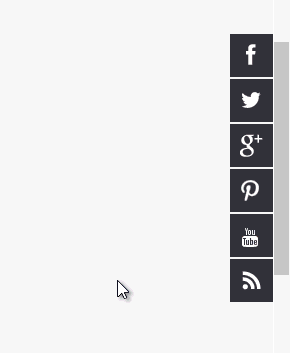
How do i get "mas-icons.png" file. The location which was provided is not having the correct icon. Please send me the correct icon to indar67@gmail.com
ReplyDeleteGrate Post. It was very much helpful.
-Ravindra
I have used your codes on our blog www.passionatewriters.org but it is not working properly. Please help.
ReplyDelete